 |
|||||||||||||||||||||||
| Home | Site Map | About | News | Purchase | Products | Download | Support | Search | |||||||||||||||
|
|
|||||||||||||||||||||||
 |
|||||||||||||||||||||||
| Home | Site Map | About | News | Purchase | Products | Download | Support | Search | |||||||||||||||
|
|
|||||||||||||||||||||||
Organize and Access Your Information
Argus ONE objects can also be manually edited, deleted and searched. You can also assign names and graphical icons to objects, and manually edit all values assigned to them.
Accessing Element Information
Double-clicking an element in a mesh layer that is associated (linked) with the parameters presented below...

...will open the Element Info dialog where you can view and edit all values automatically assigned to that element.
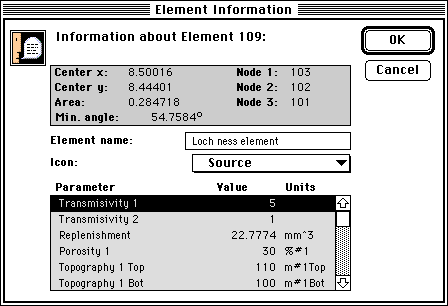
Accessing Node Information
Double-clicking a node in a mesh layer that is associated (linked) with some parameters will open the Node Info dialog where you can view and edit all values automatically assigned to that Node.
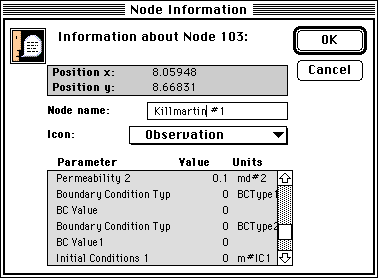
Accessing Block Information
Double-clicking a block in a grid layer that is associated (linked) with some parameters will open the Block Info dialog where you can view and edit all values automatically assigned to that Block.

Accessing Contour Information
Double-clicking a contour in an Information layer that is associated (linked) with some parameters will open the Contour Info dialog where you can view and edit all values automatically assigned to that Contour.
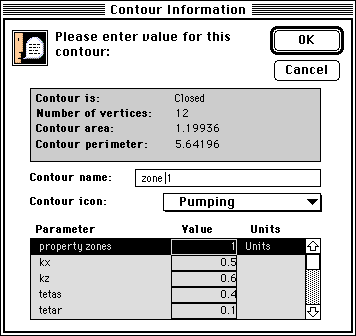
To next page of introduction
To find out more about Argus and its products email marketing@argusone.com or call:
+972-9-957-5752
Tech. support: support@argusone.com
snail mail: Argus Holdings, POB 6254, Herzelia, 46160, Israel
Copyright © Argus Holdings, Ltd. 1992-2015